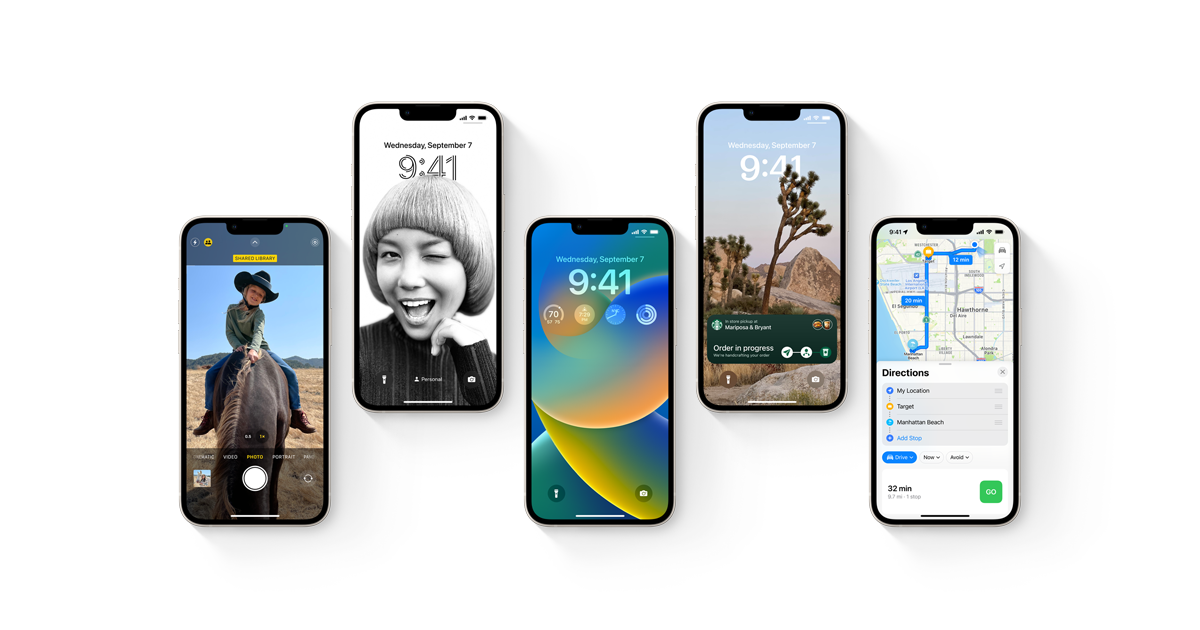Here’s a step-by-step guide to managing duplicate contacts on your iOS 16 device:
Link contacts manually
You can manually link two entries for the same person if they aren’t automatically linked.
- Open the Contacts app on your iPhone.
- Tap on one of the contacts, and then tap on the Edit option.
- Tap on the Link Contacts button.
- Tap on the Link option after selecting the other contact entry to link to.
When you link contacts with different first or last names, the names on the individual cards remain the same, but only one name appears on the unified card. You can select one of the linked cards and then select the contact’s name from that card. After that, select the “This Name for Unified Card” option to determine which name will appear on the unified card.
When contacts are linked, they are not merged. Changes made to a unified contact are replicated to all source accounts that already have the updated information.
Conclusion:
This can assist iPhone users in keeping their phonebook free of duplicate contacts. Furthermore, users can find multiple mobile numbers for the same person in one convenient location.